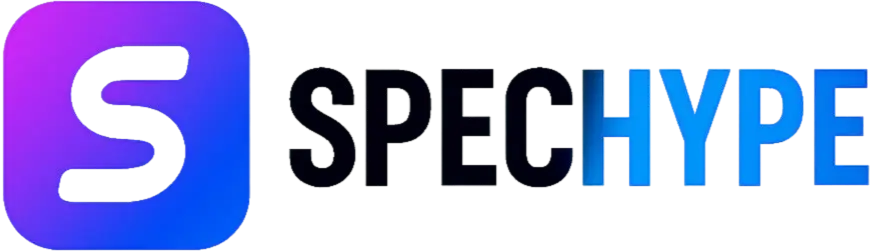Battlefield™ 6 System Requirements - Can I Run It?

Short answer: Most modern mid-range gaming PCs built within the last few years will run Battlefield 6 at playable settings, but achieving high/ultra fidelity or 4K60 demands a recent high-end GPU, fast CPU, and an SSD. Below we give a clear, practical breakdown of expected minimum, recommended, and high-end specifications, a concise checklist you can run in minutes, and targeted upgrade and optimization advice so you know exactly what to change to reach your desired performance.
Expected System Tiers — Minimum, Recommended, and High-End
Minimum System Requirements
- CPU: A modern 6-core CPU with solid single-thread performance (e.g., mid-range Intel Core or Ryzen series).
- RAM: 16 GB (dual-channel recommended).
- GPU: A mid-range discrete card with ~6–8 GB of VRAM.
- Storage: At least 80 GB of free space; an SSD is strongly recommended for load times and stability.
- OS: 64-bit Windows.
- Network: Broadband connection for multiplayer.
This tier is for players who want to play smoothly at 1080p on conservative settings. Expect compromises in texture detail, shadow quality, and view distance.
Recommended System Requirements
- CPU: 8 cores or a high-performing 6-core with strong single-thread speed.
- RAM: 16 GB (fast, dual-channel memory preferred).
- GPU: Upper mid-range GPU with 8+ GB VRAM.
- Storage: NVMe SSD for faster load times and streaming assets.
- OS: 64-bit Windows.
- Network: Brodband connection for multiplare
This configuration balances visual quality and frame rate. Use in-game upscaling features (if available) to boost frame rates while preserving clarity.
High-End — Native 4K / 60+ FPS
- CPU: High-end, multi-core processor with excellent single-thread performance.
- RAM: 32 GB for best consistency at ultra settings and heavy background tasks.
- GPU: A top-tier card with large VRAM (12–24 GB) to handle high resolutions and maximum texture pools.
- Storage: High-capacity NVMe SSD.
For native 4K and ultra presets, the combination of GPU raster throughput and VRAM capacity becomes the primary bottleneck. Expect to tune a few settings to maintain smooth competitive performance.
Why Firmware and Platform Features Matter
Modern multiplayer shooters increasingly rely on robust anti-cheat systems and platform security to protect the integrity of online play. That can mean game installers or anti-cheat modules require UEFI Secure Boot, TPM, or other platform services enabled. These settings do not affect raw FPS, but they can prevent installation or online play if they are disabled. Enabling these features in your motherboard firmware is usually straightforward and reversible.
Quick 60-Second Compatibility Checklist
- Check your hardware: Run
dxdiagor your system information tool to confirm CPU model, GPU model, and installed RAM. - Storage space: Ensure ≥80 GB free on an SSD (preferred) or fast HDD.
- Firmware: Verify UEFI Secure Boot and TPM are enabled if required.
- Drivers: Update your GPU drivers to the latest stable release.
- OS & runtime: Use a 64-bit OS and make sure DirectX and Windows updates are current.
- Network: Confirm a stable broadband connection for multiplayer.
If you pass these checks, you’re on track to run the game — how well depends on the tier you want to reach.
Practical Upgrade Paths — Where to Spend Your Money
If you need to upgrade, prioritize components in this order for most value:
- GPU (Graphics Card) — The single biggest lever for higher frame rates and better visuals. Moving up one GPU tier yields the most noticeable improvement.
- SSD (NVMe preferred) — Upgrading to an NVMe SSD reduces load times and asset streaming stutters.
- RAM (Dual-channel, faster modules) — 16 GB is a baseline; 32 GB helps with ultra settings and multitasking.
- CPU — Upgrade when GPU is already strong; a weak CPU will bottleneck high frame-rate setups.
- Power supply & cooling — Ensure stable power and adequate cooling for new components.
If budget is tight, aim for a strong mid-range card and an NVMe SSD first; these two upgrades give the biggest immediate quality-of-life and performance gains.
Optimization Tips — Squeeze More FPS Without Big Spend
- Enable in-game upscalers (DLSS, FSR, XeSS) when available. They deliver big performance gains for minimal visual loss.
- Run in Fullscreen Exclusive (or the game’s recommended display mode) to reduce input latency.
- Lower shadow and reflection quality first; these settings are often the most GPU-taxing.
- Use performance/latency profiles provided by GPU drivers for smoother frame pacing.
- Close background applications that use CPU cores or disk I/O during play.
- Keep drivers and Windows updated to benefit from the latest optimizations.
Applying a handful of these steps usually delivers a substantial FPS uplift without hardware changes.
How to Test Before You Buy Upgrades
- Run a free demo or beta if available; realistic tests on your target resolution and refresh rate are invaluable.
- Benchmark with similar titles to estimate relative performance. Look for games with similar scale and asset streaming demands.
- Use monitoring tools (e.g., MSI Afterburner) to log CPU/GPU utilization, temperatures, and VRAM use — these tell you which component is hitting its limits.
Testing before purchase ensures you upgrade the right component and avoid mismatched bottlenecks.
Final Verdict — Practical Recommendations
- Casual 1080p players: A modern mid-range GPU paired with 16 GB RAM and an SSD will provide an enjoyable experience.
- Competitive 1440p players: Aim for an upper mid-range GPU and a responsive CPU to sustain 60+ FPS with higher settings.
- 4K & Ultra fidelity enthusiasts: Budget for a high-end GPU, strong CPU, and 32 GB RAM; expect to tweak settings for best frame pacing.
We recommend approaching upgrades with a clear target resolution and frame-rate in mind. That focus prevents overspending on components that won’t improve your chosen experience.
Related posts