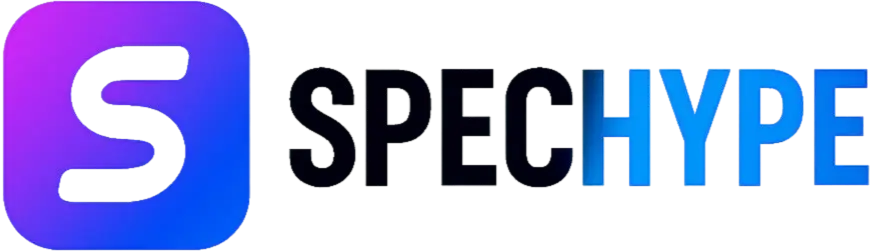Curiosity System Requirements — Can I Run It ?

Curiosity is a first-person exploration experience built around expansive, surreal environments and high-fidelity visual effects. Below, we outline the precise hardware and software specifications required for a playable experience, along with our recommended targets for smooth, visually rich gameplay.
Minimum (playable)
- CPU: Quad-core Intel or AMD, 2.5 GHz or faster (any modern quad-core from Intel Core i5 4xxx series / AMD FX or newer).
- CPU Speed: 2.5 GHz (4 logical cores minimum).
- RAM: 8 GB system memory.
- GPU: NVIDIA GeForce GTX 1080 or equivalent.
- Dedicated VRAM: 8 GB (8192 MB).
- OS: Windows 10 (64-bit).
- Shader Model / Feature Level: Shader Model 6.0 / DirectX 12- compatible GPU.
- Free Disk Space: 10 GB (HDD OK, but slow load times).
- Notes: At minimum, expect medium visuals and variable frame rates in dense scenes; SSDs and modern CPUs will noticeably improve load smoothing.
Recommended (smooth, high settings)
- CPU: 6-core or higher (e.g., Intel Core i5 10xxx series or AMD Ryzen 5 3600 / Newer).
- RAM: 16 GB or more.
- GPU: NVIDIA GeForce RTX 2060 / RTX 3060 class or AMD Radeon RX 6600 XT / RX 6700 class or better (8+ GB VRAM).
- Storage: NVMe SSD (recommended) for fast asset streaming.
- OS: Windows 10 or Windows 11 (64-bit, latest updates).
- Shader Model / Feature Level: Shader Model 6.0 (DirectX 12 Runtime).
- Free Disk Space: 20+ GB recommended to allow for updates and temporary files.
- Expected Experience: Consistent 60+ FPS at 1080p on high settings; headroom for 1440p depending on GPU.
GPU Equivalents & Guidance
- NVIDIA GTX 1080 equivalents: AMD Radeon RX Vega 64, RX 5700 XT.
- If you have a lower-tier GPU (GTX 1060 / GTX 1650 / RX 580): You may run Curiosity at low/medium settings with reduced resolution and lowered postprocessing; enable dynamic resolution/scaling where available.
- Integrated GPUs: Most integrated GPUs (Intel UHD, older Vega iGPUs) will struggle with high scenes and low settings, and 720p may be the only practical option.
Why Shader Model 6.0 / DirectX 12 Matters (Short)
Shader Model 6.0 indicates modern shader features and GPU instruction sets—required for advanced rendering techniques the game uses (compute shaders, HLSL features). Ensure GPU drivers and Windows updates support the DirectX 12 runtime.
Storage & Load Performance
- HDD: Acceptable for minimum, but expect long load times and possible hitching during streaming.
- SATA SSD: Significant improvement in load times and texture streaming.
- NVMe SSD: Best experience—near-instant loads and smooth streaming of world assets.
- Recommendation: Install Curiosity on an SSD (preferably NVMe) and keep at least 5–10 GB free on the drive for temporary swap and shader caches.
Windows, Drivers & System Software
- Windows: Keep Windows 10/11 fully updated. Install optional graphics platform updates when available.
- GPU Drivers: Use the latest stable drivers from NVIDIA/AMD. Game-ready drivers can improve stability and performance.
- DirectX / Visual C++ Runtime: Ensure DirectX runtimes and Microsoft Visual C++ redistributables are installed/updated (many games require these runtime components).
In-Game Settings: Practical Presets & Where to Tweak
We recommend a prioritized order to tune settings for maximum visual quality vs. performance:
- Resolution: Largest impact on performance. Lower the resolution or use a dynamic resolution scaler to maintain the frame rate.
- Shadow Quality: High cost—reduce first for big FPS gains.
- Post-Processing (Motion Blur / Depth of Field): Toggle off or reduce for clarity and performance.
- Texture Quality: Dependent on VRAM; keep at high only if GPU has ≥8 GB VRAM.
- Ambient Occlusion / Screen Space Reflections: High visual impact, moderate to heavy cost—reduce for framerate improvements.
- View Distance / Level of Detail: Drop only if CPU is bottlenecked or to reduce streaming load.
- Anti-Aliasing: Use temporal or DLSS/FSR options if supported—balance between clarity and performance.
Optimization Checklist (Step-by-Step)
We provide a checklist to take your PC from average to optimized for Curiosity:
- Update Windows and GPU drivers to the latest stable release.
- Install Curiosity on SSD (preferably NVMe).
- Set Windows Power Plan to High performance (or Balanced with custom settings).
- Close background applications (game launchers, streaming apps, and web browsers).
- In the GPU control panel, set the preferred power mode to maximum performance for the game.
- Disable unnecessary overlays (Discord/Steam overlays can add overhead).
- Verify game files in the launcher to ensure content is installed correctly.
- If running low on RAM, close memory-heavy programs; consider using the pagefile on a fast SSD.
- Monitor temps; ensure CPU/GPU are not thermal throttling—clean dust and check fans.
- If the GPU supports DLSS/FSR or similar upscalers, enable them for higher effective resolution with less GPU cost.
Recommended PC Builds (Budget → High-End) — We
These are balanced builds focused on delivering the Curiosity experience at different price points. Components listed are representative examples and interchangeable with current-generation equivalents.
Budget Build (Playable on Low/Medium)
- CPU: 4–6 cores (modern quad or low-end hexa).
- RAM: 16 GB DDR4.
- GPU: Used GTX 1080 or GTX 1660 Super / AMD RX 580 (4–8 GB).
- Storage: 500 GB SATA SSD.
- Notes: Expect 30–60 FPS at 1080p with medium/low settings.
Mid-Range Build (Recommended)
- CPU: 6-8 cores (Intel Core i5 / AMD Ryzen 5).
- RAM: 16 GB DDR4/DDR5.
- GPU: RTX 3060 / RX 6600 XT (8 GB VRAM).
- Storage: 1 TB NVMe SSD.
- Notes: Smooth 60 FPS at 1080p on high settings; good headroom for 1440p with tuning.
High-End Build (Best Visuals)
- CPU: 8+ cores (Intel Core i7 / AMD Ryzen 7 or better).
- RAM: 32 GB.
- GPU: RTX 4070/4070 Ti/RX 7800 XT or better (12+ GB VRAM preferred).
- Storage: 2 TB NVMe SSD.
- Notes: 1440p or 4K potential with high settings and upscalers enabled.
Troubleshooting Common Problems & Fixes
- Game crashes on startup: Update GPU drivers, run the game as administrator, verify files, and install required runtimes.
- Low FPS/stuttering: Lower resolution/texture streaming; disable background apps; check thermal throttling; update drivers.
- Texture pop-in: Ensure the game is installed on SSD; increase texture streaming budget if available; close other memory consumers.
- Black/blank screen: Try windowed mode; update GPU driver; clear shader cache if the game supports it.
- Controller problems: Update controller firmware and drivers; use Steam Input or in-game binding options.
Benchmarking & How We Test
When assessing whether your PC can run Curiosity, we recommend:
- Use an in-game benchmark (if available) or record frame rates in a repeatable scene.
- Test at target resolution and settings (1080p/1440p/4K).
- Measure 1% lows and average FPS—the 1% lows often correspond to perceived stutter.
- Monitor temperatures and CPU/GPU utilization to identify bottlenecks.
Accessibility & Quality-of-Life Settings
Curiosity’s exploration focus benefits from:
- Field of View (FoV) slider for motion comfort.
- Motion blur and camera shake toggle—reduce for players prone to motion sickness.
- Subtitles and UI scaling for readability on large monitors or TVs.
Concise FAQ (Authoritative Answers)
Q: What is the minimum GPU for Curiosity? A: NVIDIA GeForce GTX 1080 or an 8GB-class equivalent (AMD RX 5700 XT / Vega 64). Q: How much RAM is needed? A: Minimum 8 GB; we recommend 16 GB for a stable, modern experience. Q: Is SSD required? A: Not strictly required, but SSD (preferably NVMe) is strongly recommended for faster loads and smoother streaming. Q: Do I need DirectX 12 / Shader Model 6.0? A: Yes—Curiosity expects a DirectX 12-capable GPU (Shader Model 6.0) for its modern shader features.
Closing—Quick Action Plan (We)
- Verify your GPU model and VRAM. If it’s GTX 1080 class or higher with 8 GB VRAM → proceed to step 2.
- Ensure Windows 10/11 (64-bit) and update GPU drivers.
- Install on an SSD and confirm you have at least 8–16 GB RAM.
- Use our in-game tuning order (resolution → shadows → post processing → textures) to reach your target framerate.
This guide equips you to determine exact compatibility, configure settings for smooth gameplay, and resolve common issues—all aimed at getting Curiosity running at your preferred visual fidelity.
Related posts