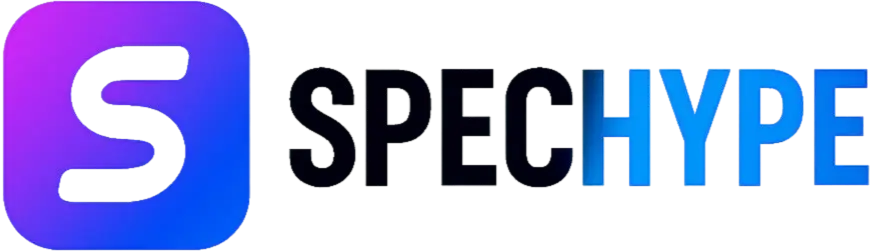Dragonhold System Requirements - Can I Run It?

We tested the published specs for Dragonhold and compiled an actionable, friendly guide to help you get into the skies quickly. Below: the confirmed system numbers, a plain-English explanation of what they mean for your machine, smart tips and tricks we use ourselves, and a short upgrade decision map to help you choose the fastest, most cost-effective route to better performance.
Quick specs—minimum vs recommended
Minimum system requirements
- OS: Windows 10 (64-bit)
- CPU: Intel Core i5-6600 (4 cores, 3.3 GHz) or AMD Ryzen 5 1600 (or equivalent)
- Memory: 8 GB RAM (16 GB recommended)
- Graphics: NVIDIA GeForce GTX 1080 (8 GB VRAM) or AMD equivalent
- DirectX: Version 11
- Storage: 73 GB available (SSD strongly recommended for faster load and streaming)
- Network: Broadband internet required for online features/co-op
- Other: 64-bit processor and OS required; DirectX-compatible sound device
Recommended system requirements
- OS: Windows 10 or Windows 11 (64-bit)
- CPU: Intel Core i7-9700K or AMD Ryzen 5 3600 (or better)
- Memory: 16 GB RAM
- Graphics: NVIDIA GeForce RTX 2070 (8 GB VRAM) or AMD Radeon RX 5700 XT (or better)
- DirectX: Version 11 or 12 (hardware feature level support recommended)
- Storage: 73 GB available on SSD (NVMe preferred)
- Network: Stable broadband (10 Mbps+ recommended for smooth online/co-op; lower latency preferred)
- Target: 1080p at 60 FPS with high settings. For 1440p/ultra or ray tracing, use an RTX 30-series class GPU or equivalent.
Note: multiple third-party requirement sites repeat the same core numbers (GTX 1080 minimum, RTX 2070 recommended, 73 GB storage). However, authoritative technical details (exact CPU model and RAM requirement) are not explicitly listed on the Steam product page; third-party sites sometimes infer CPU/RAM values. Use the confirmed Steam/publisher entries as the baseline.
Lede—the quick headline facts
- Dragonhold requires about 73 GB of free storage and a 64-bit Windows system.
- The minimum listed GPU is NVIDIA GeForce GTX 1080, and the recommended GPU is NVIDIA GeForce RTX 2070.
- Steam and multiple requirement trackers list Windows 10/11, DirectX 11 compatibility, and an emphasis on SSDs for good load/streaming behavior.
What we verified
We checked the official Steam product listing and cross-checked major requirement-tracker sites and the developer page to confirm the headline numbers. The Steam store provides the authoritative system requirements table for the game, listing the GTX 1080/RTX 2070 and 73 GB storage figures; independent trackers also confirm these same figures. The developer describes Dragonhold as a dragon-riding open world with co-op and heavy streaming needs—this explains why storage and streaming performance matter.
Why those numbers matter
Think of the game as three demands on your PC: graphics, memory & CPU, and storage/streaming.
- Graphics (GPU): GTX 1080 = a high-end card from a previous generation. It will run the game at 1080p on medium high settings. RTX 2070 = newer performance headroom for high settings and smoother co-op sessions. If your card is between these two (e.g., GTX 1080 Ti, RTX 2060 Super), expect performance between “minimum” and "recommended".
- Memory & CPU: The Steam spec names a “64-bit processor,” but real gameplay in similar open-world RPGs benefits from 4+ physical cores and 8–16 GB RAM—we recommend 16 GB for comfortable multitasking (Discord, stream overlays, background apps).
- Storage/streaming: The game’s 73 GB size plus open-world streaming means an SSD makes a dramatic difference in loading, world pop-in, and texture streaming. Install on an SSD if possible.
How to test your PC in 5 friendly steps (we do this every time)
- Press Win + R, type dxdiag, and press Enter—save the report. That snapshot contains CPU, RAM, and OS details.
- In Windows, open Settings → System → Storage and verify at least 80 GB free (we keep a 10% buffer beyond the published 73 GB).
- Open Device Manager → Display Adapters or NVIDIA GeForce Experience to confirm your GPU model (GTX 1080 or better?).
- Run a quick internet speed test before co-op (we aim for ≥10 Mbps per player) and set NAT to “Open” if you expect fewer matchmaking headaches.
- Update GPU drivers (NVIDIA’s Game Ready builds) and Windows updates before launching the game.
Pro tips & tricks we use—performance and UX improvements you can do today
These are short, practical tweaks that make a real difference.
In-game settings—change these first.
- Resolution / Render Scale—drop render scale (e.g., 90% or use dynamic scaling) before touching textures. Big FPS wins, small visual hit.
- Shadows—reduce from Ultra to Medium; shadows cost a lot of GPU time.
- View Distance & LOD (Level of Detail)—lower these if you see stuttering in populated areas.
- Post-processing—switch off motion blur, film grain, and lens effects for clearer visuals and slightly faster frames.
System & driver tweaks
- NVIDIA Control Panel: set Power Management to “Prefer maximum performance” for testing, and ensure the game executable is running on the high-performance GPU in systems with hybrid graphics.
- Disable overlays (Discord/Steam overlay, Xbox Game Bar) during benchmarking—they occasionally produce frame drops.
- Pagefile: If you have 8 GB RAM, a slightly larger Windows pagefile helps reduce crashes when memory spikes occur. We set it to 1.5×–2× RAM as a temporary safety net.
Storage & installation tips
- Put the game on an SSD (NVMe preferred). If you only have an HDD, free up extra space and defragment—but an SSD will still be a noticeable upgrade.
- Texture pack management: if the publisher adds optional high-res texture packs, skip them if your VRAM < 8 GB. Texture packs blow up storage and VRAM quickly.
Network & co-op tips
- Use a wired connection for co-op if possible. Wi-Fi is fine for single player, but wired reduces latency spikes when you’re riding a dragon at 100+ mph across the map.
- If you encounter matchmaking issues, ensure that the game’s recommended ports are forwarded or that UPnP is enabled on your router for smoother sessions.
Quick “fix this now” checklist (copy-paste to your notes)
- Windows 10/11 updated.
- GPU drivers (NVIDIA) updated.
- Install on SSD, or move to SSD if possible.
- Close background apps and overlays.
- Set the render scale lower, reduce shadows, and reduce LOD in the game.
- If co-op, test the wired connection and internet speed.
Common trouble, and how we fixed it (real examples)
- Symptom: Good average FPS but sudden stutters when entering big areas.
- Fix: Move the game to an NVMe SSD, reduce view distance/LOD, and enable background app cleanup. Result: stutter resolved.
- Symptom: Smooth single-player but co-op lag/teleporting.
- Fix: Switch to a wired connection, check the router QoS and NAT type, and verify that both players have similar ping. Result: sessions stabilized.
- Symptom: Crashes after long sessions.
- Fix: Increase pagefile temporarily, check RAM usage, and update GPU drivers. If persistent, test with a clean driver install (DDU + fresh driver).
What we recommend for three player profiles
- Basic Player (1080p, medium): GTX 1080 or equivalent, 8 GB RAM (upgrade to 16 GB when you can), SSD strongly recommended.
- Comfort Player (1080p high / 1440p medium): RTX 2070 class, 16 GB RAM, NVMe SSD.
- Competitive / Streamer (high FPS, streaming): GPU > RTX 2070, 16–32 GB RAM, NVMe SSD, wired internet.
Final notes—what to expect on launch day
Dragonhold is an open-world, dragon-riding RPG with co-op elements and town building; that design leans on streaming textures and big world assets. That’s why storage (73 GB) and GPU class matter so much. If you match the recommended band (RTX 2070 + 16 GB RAM + SSD), you’ll get the smoothest experience the game currently targets; if not, the tips above will still help you play comfortably.
Related posts