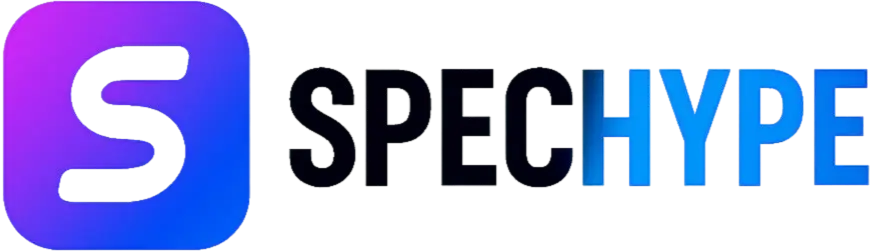Emotionless: The Last Ticket System Requirements
.webp?updatedAt=1759471137608)
This deep-dive unpacks everything you need to know to run Emotionless: The Last Ticket on PC: the official minimum and recommended specs, why each component matters, practical build suggestions for different budgets, step-by-step optimization tips, troubleshooting help, and how to test your rig before the buy. If you want to hop into that liminal amusement park with the least friction (and the most chills), this guide is your roadmap.
What is Emotionless: The Last Ticket?
Genre and Tone
Emotionless: The Last Ticket is a liminal, cosmic-horror walking simulator set in an abandoned amusement park. It leans heavily on atmosphere, environmental storytelling, and sound design rather than combat, inviting players to explore eerie attractions and underground tunnels that frequently shift and disorient. Imagine being lost in a dreamlike theme park where every corner whispers a secret — that’s the vibe.
Developer & Release Information
The game is developed and published by indie studio X1 Games. A playable demo is available on Steam and the full release was slated for September 18, 2025. The project uses Unreal Engine and Epic Online Services.
Official System Requirements (At-a-Glance)
Below are the system requirements reported on the game’s Steam pages and prominent requirement-tracking sites. These are the load-bearing specs you should match or exceed for a smooth experience.
Minimum Specs (what you need to run the game at basic settings)
- OS: Windows 10 (64-bit) or higher.
- CPU: Intel i5 or AMD Ryzen 5 (circa 2016 or later).
- Memory: 8 GB RAM.
- GPU: NVIDIA GeForce RTX 2060 or AMD Radeon RX 580 (or similar).
- Storage: ~10 GB free (SSD recommended for best load times). These minimums are sourced from the official Steam store listing.
Recommended Specs (what you'll want for a quality experience)
- OS: Windows 11 (64-bit) recommended.
- CPU: Intel i5 or AMD Ryzen 7 (2018–2019 or newer).
- Memory: 16 GB RAM.
- GPU: NVIDIA GeForce RTX 3060 or AMD Radeon RX 6700 XT (8GB VRAM or more).
- Storage: SSD with at least 10 GB free. Third-party requirement aggregators and system testers list similar recommended targets to aim for smooth 60FPS gameplay and higher fidelity visuals.
Why These Specs Matter: Behind the Numbers
System requirements aren’t arbitrary. They reflect what the game engine, assets, and effects demand from your hardware.
CPU: What Developers Expect
The CPU needs to handle level streaming (loading map pieces as you walk), physics triggers, AI scripts that may control environmental events, and other simulation tasks. For a walking-sim with lots of dynamic events and audio cues, an Intel i5 / Ryzen 5 (or better) ensures the game can run logic without hitching.
GPU & VRAM: Visuals and Performance
Lighting, shadows, post-processing (bloom, film grain, ambient occlusion), and high resolution textures are GPU-heavy. The recommended GPUs (RTX 3060 / RX 6700 XT) and 8GB+ VRAM give enough headroom for medium-high settings at 1080p. If you want to run 1440p or higher, aim for stronger cards. The Steam listing and requirement trackers note shader model and VRAM expectations. RAM: Smoothness vs. Background Load 8GB gets you into the game; 16GB is recommended because modern Windows + background apps + the game’s texture cache easily eat RAM. If you’re a multitasker (browser, Discord, Spotify), 16GB is the sweet spot.
Storage: SSD vs HDD
Fast streaming of assets (textures, sounds, map chunks) matters for immersion. An SSD reduces hitching when new areas load and speeds install and update times. The game’s 5–10GB footprint isn’t massive, but the storage speed affects perceived smoothness.
Practical PC Builds by Budget
Want concrete guidance? Here are three build tiers optimized for this game.
Budget — Playable at Low to Medium Settings (~$500–$700)
- CPU: Used Intel i5 (6th–9th gen) or Ryzen 5 2600–3600.
- GPU: GTX 1060 / RX 580 (or entry RTX 2050/3050 if available).
- RAM: 16GB DDR4 (preferred) or 8GB if constrained.
- Storage: 250GB SSD. Playable at 1080p low-medium; textures and shadows lowered.
Mid-Range — Stable 60 FPS (~$900–$1,400)
- CPU: Ryzen 5 5600X or Intel i5 12th gen.
- GPU: RTX 3060 / RX 6600 XT.
- RAM: 16GB DDR4/DDR5.
- Storage: NVMe SSD 500GB. This matches recommended specs and gives a comfortable 60FPS experience at 1080p with high settings.
High-End — Best Visuals & Smoothness (~$1,800+)
- CPU: Intel i7 / Ryzen 7 (recent gen).
- GPU: RTX 4070 / RTX 4080 or AMD equivalents (for 1440p+).
- RAM: 32GB.
- Storage: NVMe SSD 1TB. If you want higher resolution, maxed post-processing, and stable frame pacing, this tier future-proofs you.
Graphics Settings Explained (for This Game)
Knowing what each setting does helps you balance atmosphere and framerate.
What to Lower First
- Shadow Quality: Big GPU cost; lowering yields big FPS gains.
- Post-Processing (depth of field, motion blur): Affects clarity more than atmosphere for many players.
- Ambient Occlusion & Ray Tracing (if present): Viz-heavy; disable or set to low unless you have an RTX 30/40 series card.
Settings to Keep High for Atmosphere
- Texture Quality: Especially important for close-up environmental detail.
- Sound Quality & Spatial Audio: The game’s horror vibe relies on audio; do not skimp.
- View Distance & Fog: Part of the mood; reduce only if necessary.
Driver, OS, and Middleware Checklist
Windows Settings & Power Plans
- Use Windows 10/11 (latest updates) and set Power Plan to High Performance when gaming.
- Disable aggressive background schedules (indexing, scheduled backups) while playing.
GPU Drivers & Game Mode
- Update to the latest NVIDIA/AMD drivers before launch.
- Enable Game Mode in Windows and disable overlays from apps that cause stutters (sometimes Discord overlay, certain antivirus overlays).
Keeping drivers current resolves many performance and crash issues reported by early players.
Troubleshooting Common Issues
Crashes & Stutters
- Verify game files (via Steam).
- Update GPU drivers and Windows.
- Run the game as admin or disable fullscreen optimizations in Windows.
Low FPS Despite Good Specs
- Check background processes (browsers, streaming apps).
- Ensure GPU is actually being used (use Task Manager / MSI Afterburner).
- Try reducing shadows and post-processing.
Controller & Input Problems
- If using a controller, toggle between XInput (Xbox-style) and Steam Input configurations. Some demos show controller mapping quirks; switching Steam Input modes often fixes them.
Optimization Tips & Mods
Texture Packs & Installed Mods
- Be cautious with community texture packs; high-resolution packs increase VRAM usage. Use them only if you have sufficient GPU memory.
Community Tweaks
- The demo community often publishes .ini tweaks for faster LOD (level-of-detail) streaming and to disable non-essential effects. Back up configs before editing.
How to Test Your PC for Compatibility
Tools & Benchmarks
- Use tools like UserBenchmark, 3DMark, or the Steam demo itself to measure baseline FPS. Steam’s demo is particularly useful because it uses actual game assets.
What Logs to Gather
- If reporting crashes: attach DxDiag, GPU driver logs, and the game’s output/log files. This speeds up community/patch fixes.
The Demo: Try Before You Buy
A demo is available on Steam (roughly 30–60 minutes of gameplay) — perfect for checking whether your rig can handle the ambience and the asset streaming without committing to the purchase. Many outlets and press kits cover the demo and its system behavior for early adopters.
Final Recommendations: Best Practices for the Game
- Aim for the recommended specs (16GB RAM, RTX 3060 or equivalent) if you value both visuals and stable framerate.
- Install on an SSD — it noticeably reduces hitching when the environment streams new data.
- Keep drivers & Windows updated before launching the game.
- Use the demo to test your settings and detect possible issues early.
- Prioritize audio quality — in a walking simulator horror game, poor audio reduces immersion far more than lower texture quality.
Conclusion
If you're planning to step into the unnerving, liminal world of Emotionless: The Last Ticket, this guide should make the path clearer. The game favors atmosphere over combat, so your experience will hinge on a balance between visual fidelity and stable framerates. Match or exceed the recommended specs for the best experience (16GB RAM, mid-to-high tier GPU, SSD), use the demo to verify performance on your machine, and apply targeted graphics tweaks (shadows and post-processing first) to squeeze more frames while preserving the mood. Happy exploring — and keep an ear out for things that shouldn’t be there.
FAQs
Q1: Can I run Emotionless: The Last Ticket on an 8GB RAM laptop? A1: You can run the game on 8GB RAM at low settings (minimum spec), but background apps will limit performance. Closing apps and using an SSD helps. For a smoother and less stuttery experience, 16GB is recommended.
Q2: Does the game require ray tracing? A2: Ray tracing is not a strict requirement listed in the official minimums; it’s an optional enhancement on compatible hardware. Disabling ray tracing improves FPS significantly if your GPU struggles.
Q3: How much disk space does the game need? A3: The game’s install footprint is modest (around 5–10 GB depending on build and assets). Still, use an SSD for the best load/streaming times.
Q4: Is there a Linux or macOS version? A4: As of the current Steam listing and press information, Windows (64-bit) is the supported platform. Check future updates or community ports for other OS support.
Q5: Where can I find the demo and official updates? A5: The demo is available on the game’s Steam demo page; official updates and press kits are posted by X1 Games and aggregated on SteamDB and press outlets. Bookmark the Steam store page for news and patch notes.
Related posts