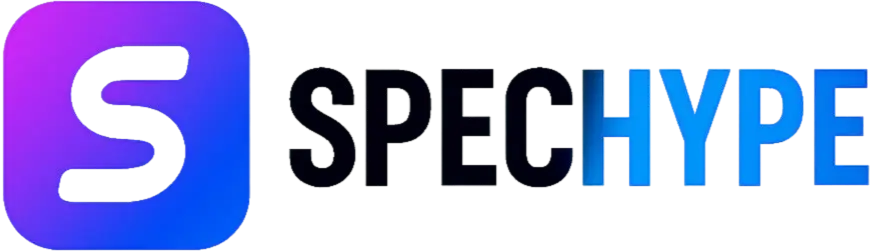Bleak Haven System Requirements - Can You Run It?

We present a concise, authoritative introduction to Bleak Haven’s PC requirements and optimization. In this guide, we summarize the minimum and recommended hardware requirements, explain how CPU/GPU/VRAM influence performance, and provide practical steps to achieve stable framerates at 1080p, 1440p, and 4K resolutions. Whether you’re checking compatibility, tuning settings, or planning an upgrade, our recommendations are designed to provide the smoothest experience with the least hassle.
Official Minimum and Recommended PC Specifications
Bleak Haven Minimum System Requirements
- CPU: Intel Core i5-4460 or AMD Ryzen 5 1400.
- RAM: 16 GB.
- GPU: NVIDIA GeForce GTX 1070 (8 GB) or AMD Radeon RX 5500 XT (8 GB).
- Dedicated VRAM: 8 GB.
- OS: Windows 10 (64-bit).
- Shader model / API: Shader Model 6.0 / DirectX 12 parity.
- Disk: 25 GB free.
Bleak Haven Recommended System Requirements
- CPU: Intel Core i7-8700K or AMD Ryzen 5 3600X.
- RAM: 16 GB.
- GPU: NVIDIA GeForce RTX 3060 (12 GB) or AMD Radeon RX 5700 (12 GB).
- Dedicated VRAM: 12 GB.
- OS: Windows 11 (recommended).
- Disk: 25 GB free.
These requirements are the authoritative baseline used by system checkers and multiple PC databases; use them as the primary comparison when validating your rig.
What those specs mean in practice (practical interpretation)
- 16 GB RAM is a firm baseline. Despite many modern titles running on 8–12 GB, Bleak Haven lists 16 GB even as a minimum due to engine memory overhead and high-resolution texture streaming. Expect background apps (Discord, browser) to push usage higher.
- GPU VRAM matters more than raw model generation. The minimum lists 8 GB VRAM (GTX 1070 / RX 5500 XT); textures, shadow maps, and possible cinematic effects will push VRAM usage. If your GPU has ≤6 GB VRAM, you will likely need to lower texture quality and shadow resolution.
- CPU selection targets 6–8 thread performance. The recommended CPUs (i7-8700K / Ryzen 5 3600X) indicate the game benefits from strong single-core performance and moderate multi-thread throughput for streaming, physics, and AI.
Target resolutions & expected hardware tiers
1080p / 60 FPS—High settings
- GPU: GTX 1070 (8 GB) or RTX 2060 / RTX 3060 (preferred)
- CPU: i5-4460 / Ryzen 5 1400 (minimum), Ryzen 5 3600, or i5-9600K for smoothness.
- Note: With minimum GPUs, you may need to reduce shadows and post-processing to keep 60 FPS.
1440p / 60 FPS—High/Ultra
- GPU: RTX 3060 (12 GB) or Radeon RX 5700 (12 GB)—recommended.
- CPU: Ryzen 5 3600X / i7-8700K.
- VRAM: ≥10–12 GB recommended for high-res textures.
4K / 30–60 FPS—Mixed/Ultra
- GPU: RTX 3080 class or RX 6800 XT class for 60 FPS at ultra.
- CPU: Ryzen 7 / i7 (8+ cores) preferred to avoid CPU bottlenecks with high draw-call counts.
- Consider FSR/DLSS (if supported) or lowering shadows/ray-traced effects. (See optimization steps below.)
Optimization checklist—step-by-step
- Update GPU drivers—always update to the latest WHQL driver from NVIDIA/AMD before troubleshooting performance. System Requirements Lab and official store pages link to driver pages.
- Verify Windows and DirectX—ensure Windows 10/11 is current; Shader Model 6.0/DirectX 12 support is expected.
- In-game quick wins: set Texture Quality to match available VRAM, reduce Shadow Quality, disable or reduce Ambient Occlusion, and turn off heavy motion blur or cinematic depth-of-field where needed.
- Use hardware upscaling (DLSS/FSR) if the game exposes it—this can multiply effective frame rates at higher resolutions when available (RTX 3060 benefits from DLSS).
- Background processes: close overlays and heavy background apps (game launchers, browsers) to free RAM and reduce memory paging.
- Power / Thermal limits: set CPU/GPU power profiles to “High performance” during play and ensure adequate cooling to prevent sustained throttling.
- SSD install recommended: while 25 GB is modest, installing on an SSD reduces texture/pop-in streaming stutters.
Common problems & fixes
- Stutters/texture pop-in: usually VRAM starvation or slow HDD streaming—install on SSD and lower texture resolution.
- Low FPS despite strong GPU: check CPU bottleneck (high core utilization on one core), background processes, or outdated drivers. Consider raising CPU performance or lowering CPU-bound settings (view distance, NPC count).
- Game fails to launch / DX errors: verify DirectX 12 support and Shader Model 6.0; update Windows or GPU drivers.
Recommended settings profiles (concrete)
Minimum-spec profile (GTX 1070 / 8 GB VRAM)
- Resolution: 1920×1080
- Textures: Medium (or High if VRAM headroom)
- Shadows: Low–Medium
- Effects: Medium
- Post-processing: Low (turn off motion blur)
- Target: 45–60 FPS
Recommended-spec profile (RTX 3060 / 12 GB VRAM)
- Resolution: 2560×1440 or 1920×1080 (ultra)
- Textures: High / Ultra
- Shadows: High
- Effects: High (enable advanced effects)
- Post-processing: Medium–High (enable film grain selectively)
- Target: 60+ FPS
How to verify your PC will run Bleak Haven
- Use Steam system requirements on the store page to confirm compatibility and to see required platform features.
- Run an automated compatibility test, such as System Requirements Lab (“Can You Run It”), to compare your actual hardware against the game’s published minimum/recommended specs. These tools report GPU VRAM, CPU model, and RAM headroom.
- Compare with database entries (PCGamingWiki / GamePressure / PCGameBenchmark) for community-reported performance notes and any known issues or patches.
Suggested PC builds by budget (to meet recommended experience)
Value / Entry (playable at 1080p high): Ryzen 5 5600 / RTX 3050 or GTX 1660 Super (8 GB equivalent), 16 GB RAM, SSD. Mid-range (recommended target): Ryzen 5 3600X or Intel i5 12th gen, RTX 3060 12 GB or RX 5700, 16 GB RAM, NVMe SSD. High-end (4K / max settings): Ryzen 7/9 or Intel i7/9, RTX 3080+ or RX 6800 XT, 32 GB RAM, 1 TB NVMe SSD.
Troubleshooting checklist (concise)
- Update GPU drivers (NVIDIA/AMD).
- Install Windows updates and the DirectX 12 runtime.
- Verify game files via Steam.
- Reduce VRAM-heavy settings if usage > GPU VRAM.
- Move installation to SSD to secure streaming stutters.
Final notes & links to authoritative references
- The specs and guidance above reference the publisher/store specs and independent PC game databases to provide a conservative, practical interpretation of minimum vs recommended hardware.
- For a one-click hardware compatibility check, use System Requirements Lab (“Can You Run It”) and the Steam store page for Bleak Haven to see launch-day updates or platform-specific notices.
Related posts